How Claude Became My All-Day Work Partner (And Why MCPs Are the Secret Sauce)
How to Stop Being the Middleman Between AI and Your Business Tools
I’m not going to sugarcoat it—I’ve basically been living inside Claude lately. Not in a creepy “send help” way, but in the “finally, a colleague who never rolls their eyes and always thinks three steps ahead” way. Claude has become the calm, capable ops partner I always wished existed.
Six months ago, Claude was a really smart conversation buddy. Today, it’s quietly running half my business. That shift didn’t happen because Claude suddenly got wiser. It happened because Claude can finally do things instead of simply explaining them.
Model Context Protocol (MCP) is the reason. And it’s reshaping how I work every single day.
Life Before MCP: The Copy-Paste Tango
Every author knows this routine. You’re planning a book launch and suddenly juggling five tabs like you’re auditioning for Productivity Cirque du Soleil.
First, you check your calendar to see if you’re free the third week of March. Then you open your book tracking spreadsheet to update the launch date. Then you draft an announcement email—but you need the book description from that spreadsheet, so you copy it, paste it into Claude to help you write the email, copy Claude’s draft, paste it into Gmail. Then you remember you need to alert your launch team, so you open Slack and type out another message.
Four tools. Multiple browser tabs. Constant context-switching. And Claude can only help with the thinking parts—you’re still doing all the manual work of moving information between systems.
Or maybe you’re sending ARCs to your reviewer list. You have their names and email addresses in a spreadsheet. You want personalized emails for each person. So you copy the first name. Paste it into Claude. Get the email draft. Copy the draft. Paste it into Gmail. Add the email address manually. Attach the file. Send. Repeat for the next reviewer. And the next. And the next.
Forty-five minutes later, you’ve sent emails to twenty people and your brain is mush from the repetition.
Or you’re trying to organize files after your last launch. Cover variations, formatted manuscripts, marketing graphics, and sales reports are scattered across your Google Drive. You want to archive everything properly but you’re not sure what should go where.
Every task requires you to be the middleman—shuttling information back and forth between Claude and your actual tools. You’re the human API, the biological bridge between the AI’s brain and your business systems.
It’s exhausting. And it means Claude can only help you think about work, not actually do work.
Enter MCP: The USB-C Moment for AI
Model Context Protocol is like USB-C for AI. Just like USB-C gave us one universal port that works with everything from your phone to your monitor, MCP gives AI a standardized way to connect to your tools.
The AI doesn’t need to know the specifics of how Gmail works versus Outlook, or how Google Sheets differs from Airtable. It just uses MCP to say “I need this data” or “take this action,” and the service handles it.
This is the turning point. It shifts AI from “smart assistant” into “operations partner.”
Life After MCP: Claude as Your Operations Partner
With MCP, the copy-paste tango disappears.
You tell Claude “update the blurb for my latest book in my master spreadsheet,” and Claude finds the record, updates it, and saves it. You never open the spreadsheet.
You say “what’s on my calendar next Tuesday?” and Claude checks your actual calendar and tells you. No screenshots needed.
You ask “organize my Drive files from last month’s launch into the archive folder,” and Claude does it. You don’t touch Drive.
Claude stops being something you consult and becomes something that executes. You’re having a conversation, and the work is getting done in the background.
That’s the fundamental shift. You stop being the middleman between Claude and your tools.
Two Ways to Connect: Native Connectors and Zapier MCP
Claude offers two ways to add these connections, and I use both depending on what I need.
Native Claude Connectors are built directly into Claude.ai and Claude Desktop. These are rock-solid integrations for the most common tools: Google Drive, Gmail, and Google Calendar. They’re straightforward to set up, and they just work.
I use these for the tools I access constantly. My calendar lives in Claude now—I can ask about scheduling conflicts, find open time slots, or see what’s coming up without ever opening Google Calendar.
Zapier MCP is where things get wild. Zapier built an MCP server that connects Claude to 8,000+ apps through a single connection point. Instead of waiting for Anthropic to build an integration for every tool you use, you connect Claude to Zapier once, and then you have access to everything Zapier supports.
I use Zapier MCP for the tools that are critical to my business but don’t have native Claude integrations yet—like Airtable (where I track all my books, content calendar, and business metrics), Dropbox (where I store manuscript files and resources), and the full version of Slack (Zapier’s integration has more capabilities than the native one).
You’ll notice that Google Drive is connected through both the native connection and Zapier. That’s because I have multiple Google accounts. The native connection is my personal Google and the Zapier is my business.
Setting Up Native Connectors: The 5-Minute Version
Let’s start with the easy stuff. Getting Claude connected to Gmail, Calendar, and Google Drive takes about five minutes.
Step 1: Open Claude Connectors
In Claude.ai, click your profile in the bottom left, then select “Connectors” from the menu. (In Claude Desktop, it’s under Settings > Connectors.)
You’ll see a list of available integrations. The ones with the little plug icon are native connectors.
Step 2: Connect Google Drive
Click “Connect” next to Google Drive. A new window opens asking you to sign in to your Google account and grant permissions.
Claude will ask for permission to:
See and download your Google Drive files
See information about your Drive files
See your Drive folders and their contents
Grant the permissions. The window closes, and you’re back in Claude with a green “Connected” status next to Google Drive.
Step 3: Connect Gmail
Same process. Click “Connect” next to Gmail. Sign in. Grant permissions.
Claude will ask for permission to:
Read your emails
Send emails on your behalf
Manage drafts
Grant the permissions. You’re connected.
Step 4: Connect Google Calendar
One more time. Click “Connect” next to Google Calendar. Sign in. Grant permissions.
Claude will ask for permission to:
View your calendars
View events on your calendars
Create, edit, and delete events
Grant the permissions. Done.
Try it out: Ask Claude “what emails do I have from the last two days that need responses?” or “what’s on my calendar for Friday?” and watch it pull the actual information.
Setting Up Zapier MCP: The Power User Version
Zapier MCP takes a bit more setup, but it’s worth it for the flexibility.
Step 1: Create Your Zapier MCP Server
Go to
https://mcp.zapier.com
and sign in with your Zapier account.
Click “New MCP Server.” A dialog opens.
In the “MCP Client” dropdown, select “Claude” (or whatever AI tool you’re using—Zapier MCP works with ChatGPT, Cursor, and others too).
Give your server a name. I called mine “Author Ops” because it handles my author business operations.
Click “Create MCP Server.”
Step 2: Add Your Apps
You’ll see a “Configure” tab with a big empty space that says “No tools added yet.”
Click “Add Tool.” A search bar appears with Zapier’s entire app library.
Search for “Airtable.” Select it. You’ll see a list of available actions: Create Record, Update Record, Find Record, etc.
Select the actions you want Claude to be able to use. I select all tools:
Find Record (so Claude can look up book details, content calendar entries, etc.)
Update Record (so Claude can update fields when I ask)
Create Record (so Claude can add new entries)
Click “Add Tool” and repeat for your other apps. I added:
Dropbox: Upload File, Find File, Create Folder, Move File
Slack: Send Channel Message, Send Direct Message, Find Message
Each time you add a tool, Zapier will ask you to authenticate with that service. Click “Connect,” sign in, grant permissions. Standard OAuth flow.
Step 3: Connect to Claude
Once you’ve added all your tools, click the “Connect” tab at the top.
You’ll see instructions specific to Claude. It gives you a URL that looks like: https://mcp.zapier.com/mcp/YOUR-SECRET-KEY
Copy that URL. (Don’t share it with anyone—it’s like a password.)
Open Claude.ai. Go to Connectors. Scroll down and you’ll see a section called “Custom MCP Servers” or “Add MCP Server.”
Click “Add Server.” Paste your Zapier MCP URL. Give it a name (like “Zapier MCP”).
Click “Connect.”
Claude will test the connection. If it works, you’ll see a green “Connected” status and a list of all the tools you added in Zapier.
Step 4: Test It
Ask Claude something like: “Find my book titled ‘Shadow’s Edge’ in my Airtable base and tell me the current blurb.”
Claude will use the Zapier MCP connection to search your Airtable, find the record, and show you the blurb. Magic.
Four Practical Examples of What This Actually Looks Like
Example 1: Content Calendar Management
Before MCP, managing my content calendar meant opening Airtable, scrolling through records, copying information into Claude for help with planning, then manually updating fields based on Claude’s suggestions.
Now I say: “Show me what’s scheduled for Author Automations in December” and Claude pulls the data from Airtable. Then I say “move the MCP article to December 15th and mark it as ‘In Progress’” and Claude updates the record. I never open Airtable.
Example 2: Launch Coordination
I’m launching a new course next year. I asked Claude: “Check my calendar for the week of January 20th, pull the launch checklist from my Dropbox folder called ‘Courses,’ and create a Slack reminder in the #launches channel three days before.”
Claude checked my calendar, found the Dropbox file, read the checklist, and scheduled the Slack message. Three tools, one conversation, zero tab-switching.
Example 3: Inbox Zero (Finally)
Every morning I tell Claude: “Show me unread emails from the last 24 hours, categorize them by priority, and draft responses for the top three.”
Claude scans my Gmail, uses context from my past emails to determine what’s urgent, and writes draft responses. I review, make tweaks if needed, and Claude sends them. I’ve cut my inbox processing time by 60%.
Example 4: File Organization
After every webinar, I have a mess of recordings, slides, transcripts, and attendee lists scattered across my Drive and Dropbox. I used to spend 20 minutes organizing everything.
Now I say: “Find all files from today’s webinar, move the recording and slides to the ‘Webinars 2025’ folder in Drive, move the transcript to ‘Transcripts’ in Dropbox, and add the attendee list to my Airtable CRM.”
Claude handles it.
The Bigger Picture
I started the Author Automations newsletter to document what was working in my own systems—the automations in Make.com and Zapier that kept my creative business from catching fire at 2 a.m. Somewhere along the way, it became a resource for people who want to build smarter systems, not just dream about them.
MCP represents the next evolution of that. It connects AI to action, conversation to execution. As more tools adopt it, the possibilities expand exponentially.
MCP is one of the most practical implementations of AI in day-to-day business use available right now. The protocol is gaining momentum because it solves a real problem: how do we give AI access to real-world systems without building a thousand custom integrations?
Chelle
P.S. – If you hit any snags setting up MCP connections, drop a comment. I’ll either answer directly or fold it into the next deep dive.



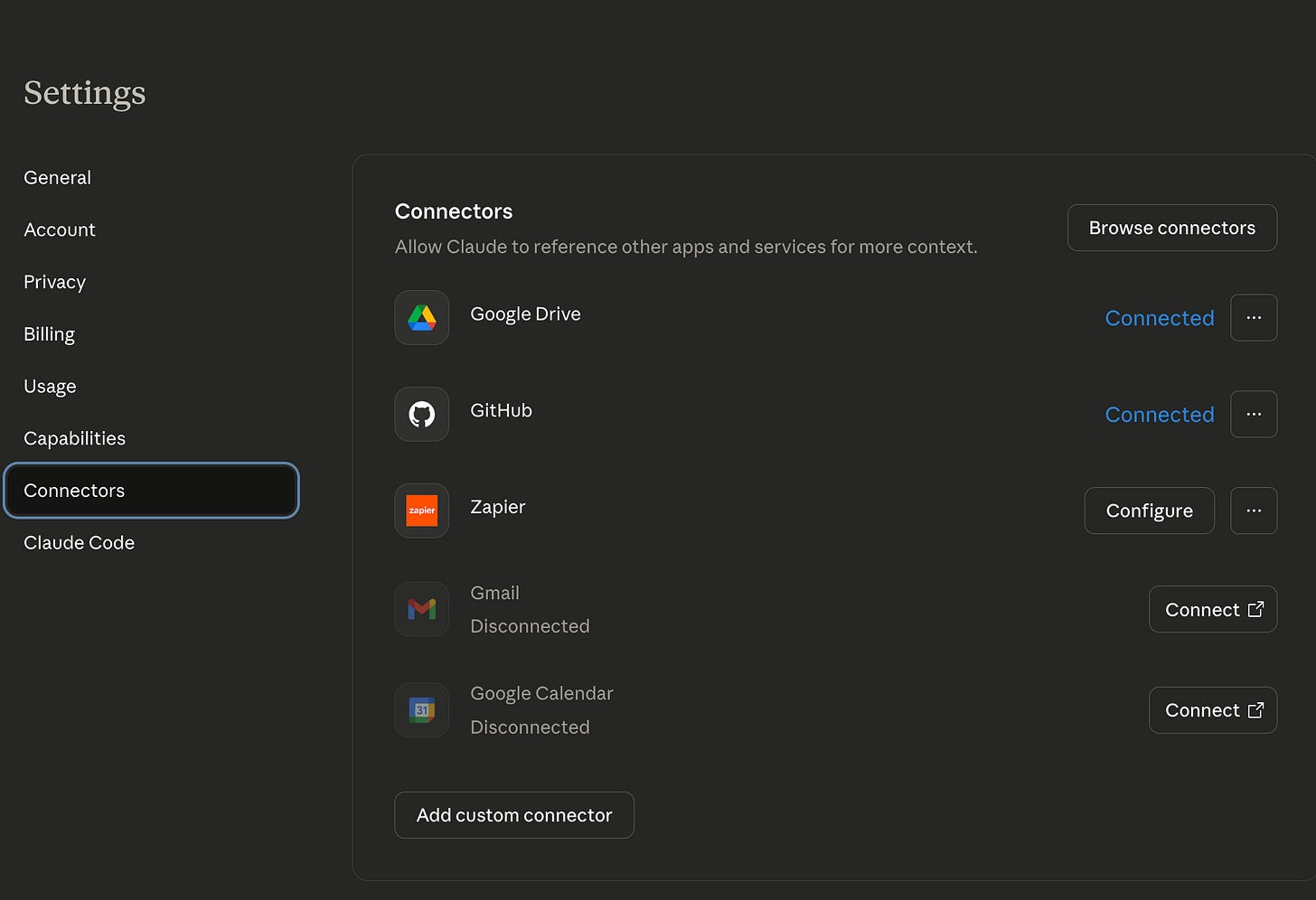
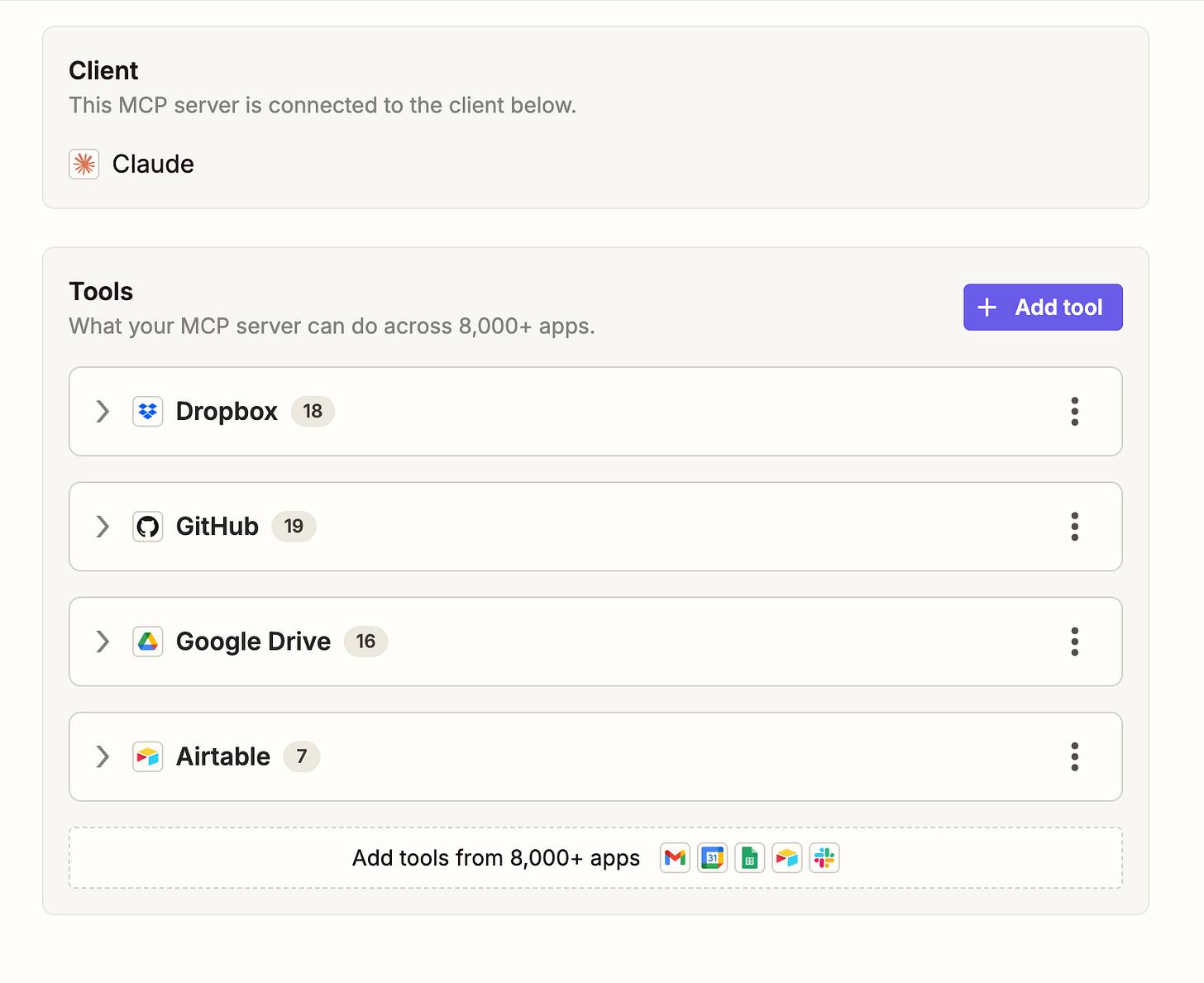
This was a fun and useful read. I just connected Dropbox to ChatGPT. It's like opening my eyes. Didn't know I could so this. Working to connect Slack, but my ChatGPT account won't do it yet. I've used ChatGPT pro account for a couple of years, and I'm hesitant to jump to Claude with a paid account, although it looks like it might be super useful. Still getting my head around all of the possibilities with AI, even though I've been using it regularly for nearly three years.